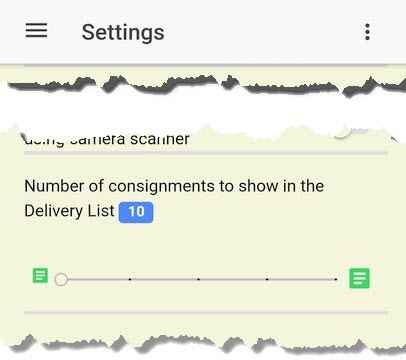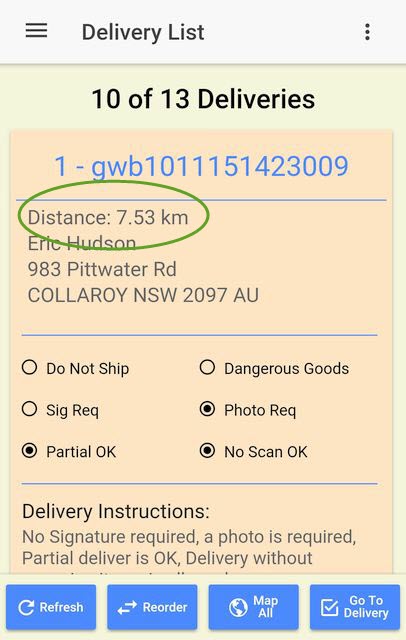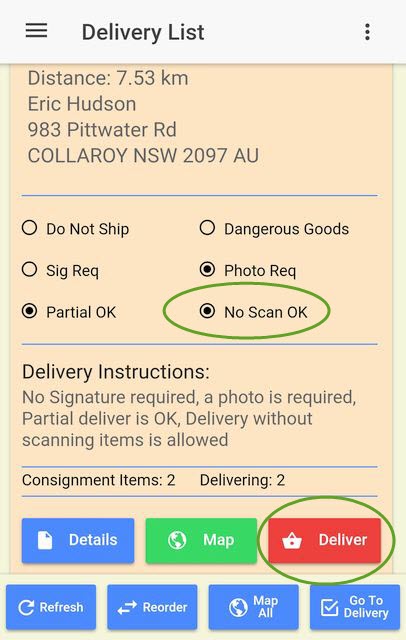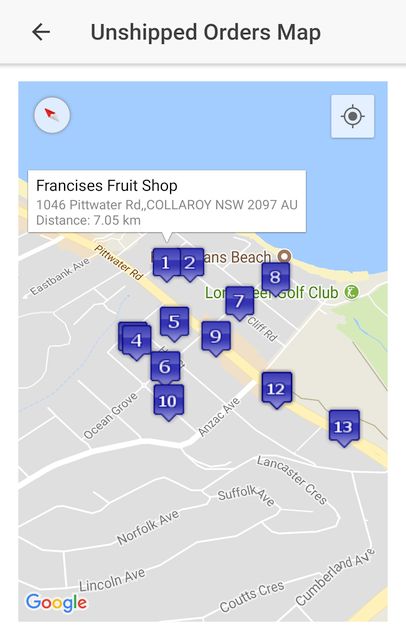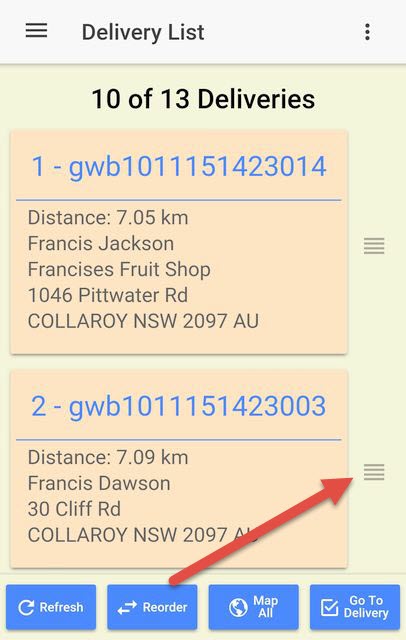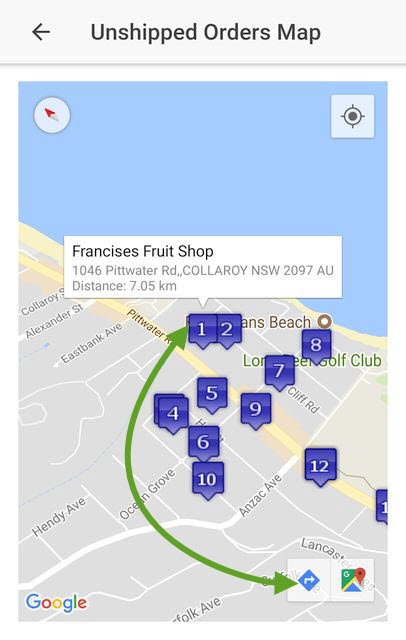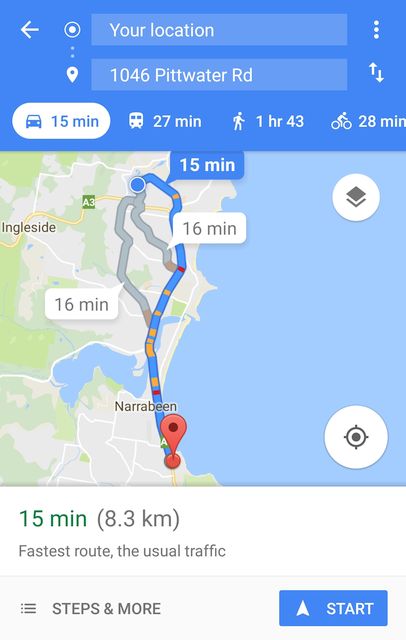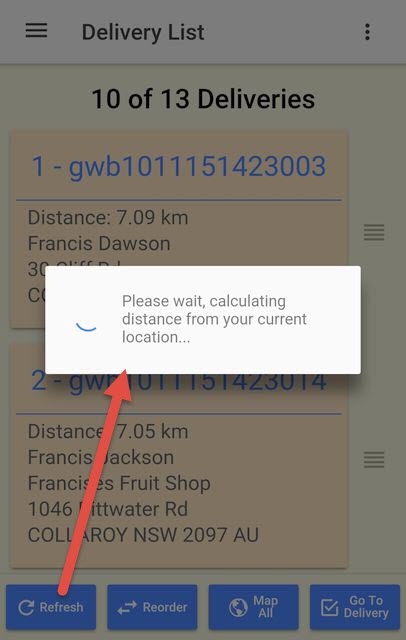Settings - Number of consignments
You can change how many consignments are shown in your Delivery List in the Settings Page. The default is 10 consignments which is a handy number of consignments to manage at one time. To increase the number of consignments shown in your Delivery List, slide the "slider" control left, or right.
Delivery List sorted by distance
Opening the Delivery List page will sort your consignments by distance. The distance is based on your current location, so the list is resorted whenever you open this page.
Valid Address Data
Most of the consignment details are shown in the Delivery List, including the requirements for the delivery and any delivery instructions.
Deliveries to the same address
The Delivery List will show the number of consignments you selected in the Settings Page. However, the list will be extended, if necessary, to ensure that all consignments intended for the same address are shown in the list. So if you selected to show 10 deliveries in your Delivery List, but there are 14 deliveries to the same address, the list will be extended to ensure all 14 deliveries are shown.
Consignment Options
Buttons at the bottom of each consignment allow you to view further details of the consignment, and show a Google map of the delivery address.
"No Scan OK" - Deliver button
The consignment shown allows for a "No Scan OK" delivery, which means that the receiver has given the OK for the consignment to be delivered without scanning each item. So this consignment shows a "Deliver" button. Tapping this button will mark all the items on the consignment as delivered. The receiver will still need to sign for the consignment, and photo evidence of the delivery will need to be obtained.
Delivery List Options
At the bottom of the page are four buttons which apply to the entire Delivery List.
- Refresh - rebuilds the list, adds any new delivery consignments
- Reorder - allows you to manually order the Delivery List
- Map All - shows a Google map with all of the Delivery List items
- Go To Delivery - a shortcut to the Deliver Items page
Reorder the Delivery List
If you prefer a different delivery route you can reorder the consignments.
Tapping the "Reorder" button changes the Delivery List to show a "Reorder Hamburger" icon which you can use to drag the consignment to a new position in the list.
Tap the "Reorder" button again to restore the information displayed.