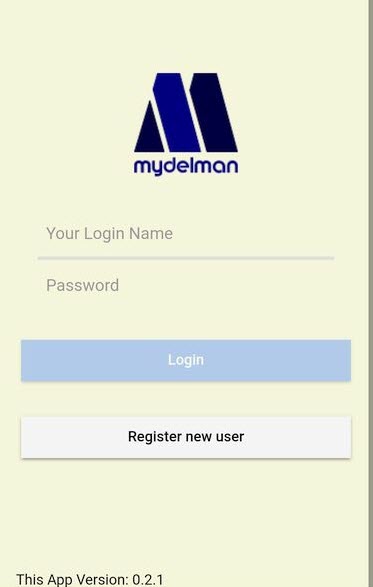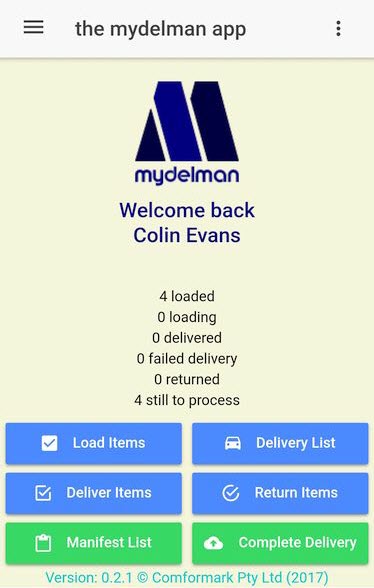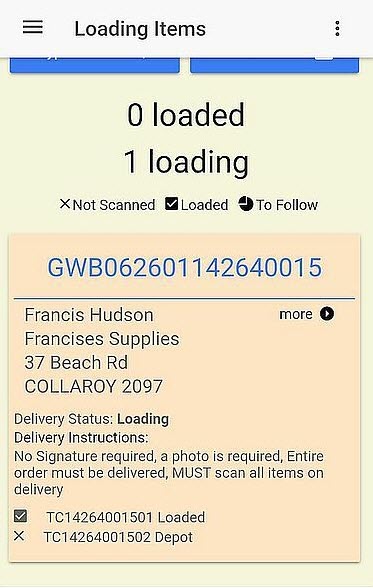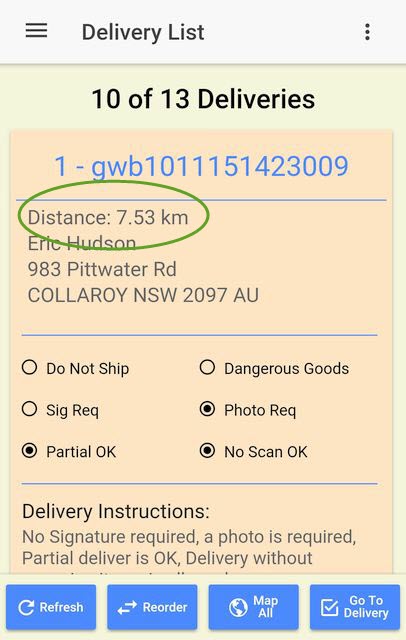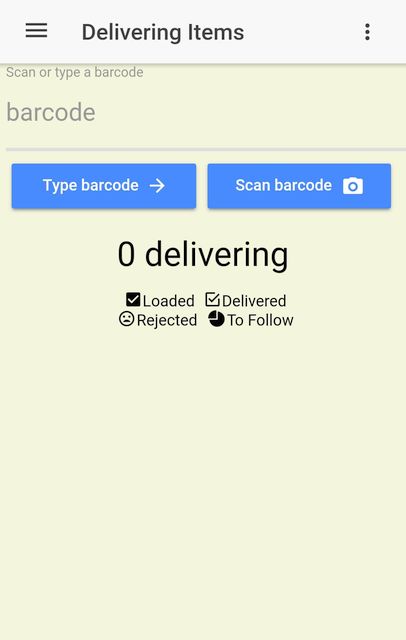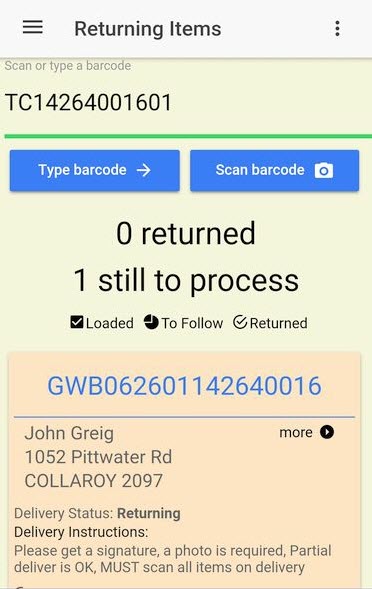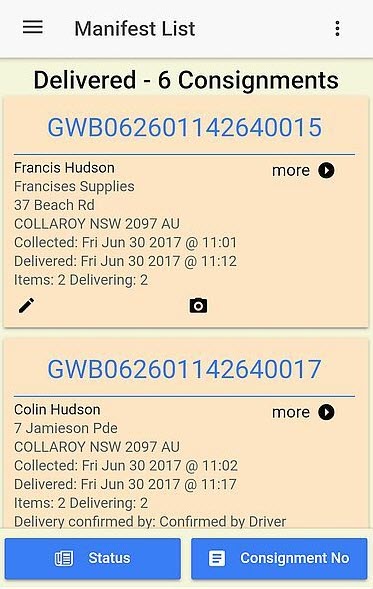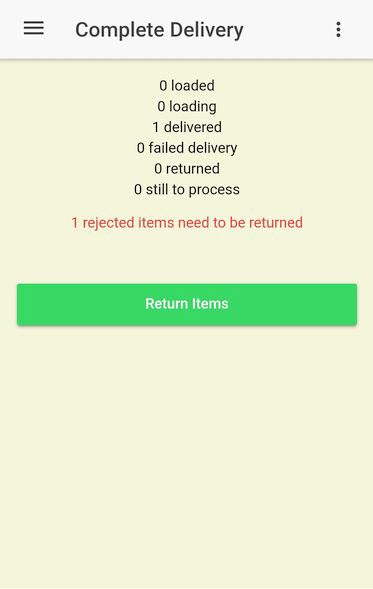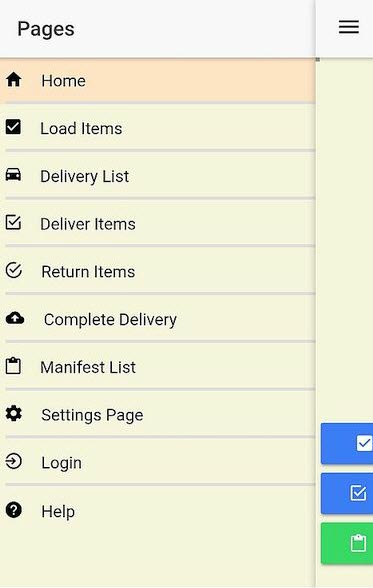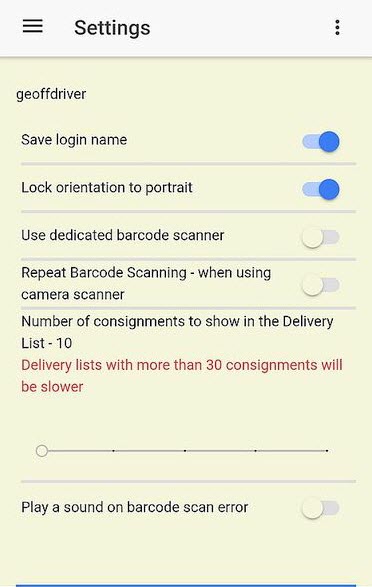Login and Registration
Use your username and password to login to the mydelman Android app.
If you don't already have a username and password, you can register using the Test Driver account, or by using your paid account code, if you have one.
Read More...Home Page
The mydelman Android app Home Page contains 6 buttons with links to all the important functionality for your delivery runs.
It also contains a summary of your current delivery run, including number of consignments loaded, delivered and still to process.
At the top of the page are links to the Main Menu and a Help Menu.
Read More...Load Items
Your mydelman Android app delivery run begins by scanning the barcode on each item as you load it onto your truck. You don't need a delivery list to begin, the list is built as you scan items.
The mydelman Android app will tell you how many items are on that consignment, and when the consignment is full loaded. You can load items in any order.
Read More...Delivery List
When all your items are loaded the Delivery List will show you your consignments, sorted by distance from your current location.
You can view a map showing all your loaded consignments, and use Google Navigation to get directions to any delivery address.
From this page you can view consignment details and get the mydelman Android app to ring the receiver prior to delivery.
Read More...Deliver Items
Delivering a consignment is similar to loading items, you scan each items and the mydelman Android app will show you when all items have been scanned and the consignment is ready for delivery.
The mydelman app will prompt you to get a signature and photos, if required.
Read More...Return Items
At the end of your delivery run you need to return any undelivered items, so they can be updated on the server for future delivery, or management.
This process is simply a matter of scanning each of the barcodes for any items you need to return.
Read More...Manifest List
The Manifest page is a great way to review all the consignments you have loaded and to find a specific consignment if necessary.
Consignments can be grouped by their status, and sorted by consignment number to make finding a consignment easy, regardless of its status.
Read More...Complete Delivery
The final step in a delivery run is to Complete the Delivery.
This process makes sure that all consignments are accounted for, and all undelivered items are returned to the depot.
The mydelman Android App then does a final upload of your consignment data to the server and removes all consignments from your device.
Read More...Menus
The Main Menu link at the top left of each page can take you directly to a mydelman app function, or the "Settings" page.
The Help Menu link at the top right of each page can take you directly to specific help for each mydelman app function.
Read More...Settings
The mydelman Android app has various configuration options that you can specify on the Settings Page, accessed from the Main Menu.
This is where you specify what sort of barcode scanner you want to use, what sound to play when there is an error, etc etc
Read More...